When you’re lost and need directions, you probably reach for your smartphone immediately. You’re not alone. Around 77 percent of smartphone users use navigation apps often.
Of those navigation apps, Google Maps takes the lion’s share of users. It is nearly six times more popular than other navigation apps. Almost 70 percent of smartphone users prefer Google Maps to other navigation apps on the market.
There are plenty of reasons for its popularity. Not only does Google Maps offer high-quality directions, route planning, business information, and traffic data, but Maps adds new features that benefit both users and businesses. For instance, Google Maps recently added Assistant to Google Maps, enabling drivers to search for nearby businesses through voice commands as they drive.
If you want to enable an estimated 154 million monthly users to find your business while using Google Maps, list your business. Luckily, it’s simple, free, and beneficial to list your business on Google Maps.
How to Add Your Business to Google Maps in 7 Steps
If you already have a Google My Business account, then you’re business should be listed in Google Maps. If it’s not showing up, then make sure you’ve verified your GMB listing and have entered the correct address for your business. If you don’t have a Google My Business account, then you can set one up for free in just a few minutes with basic information. Currently, setting up a Google My Business account is the only way to add your business to Google Maps.
1. Log into Google My Business
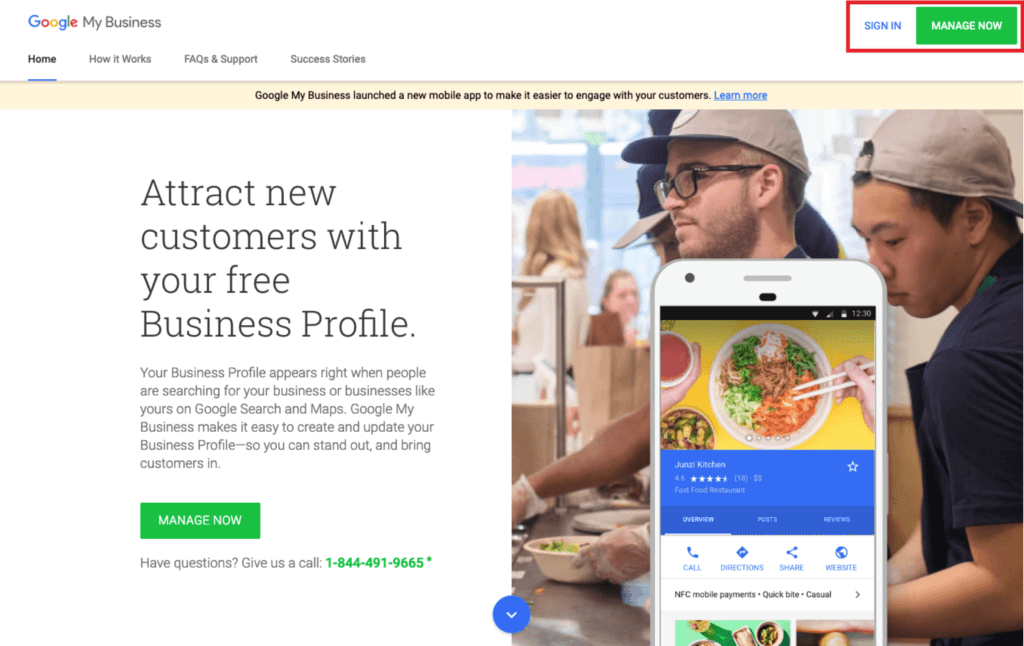
Google Maps links to Google My Business. Consider Google My Business your go-to portal to add your business to Google Maps and/or edit your information. If you don’t have a GMB account, you’ll need to set one up in order to get your business listed on Google Maps.
2. Search to see if Google My Business already lists you

Before you start a new account, you need to search to see if Google My Business and Google Maps already list your business. Users can input information, so your business might already appear. To find out, all you need to do is search your business’s name when Google My Business prompts you to.
3. If Google My Business lists your business, select it
Your search results may show that Google already has a listing for you. If so, select the listing to claim it. Claiming the existing listing rather than posting a new listing will prevent double listings. Since double listings can confuse customers and make it difficult to manage your reputation, businesses benefit from maintaining a single listing.
4. If Google My Business doesn’t list your business, click “Create a business with this name”
If your business isn’t listed on Google My Business, you need to enter all of your information, including your business category.
5. Accurately enter business information

Whether you claim your listing or post a new listing, make sure the information you enter is as accurate as possible. Customers use information like a business location, phone number, and hours to contact your business and come in to shop. Inaccurate information can turn off customers and make your business seem less professional. Plus, if your potential customers can’t find you or reach out to you, they most likely will do business elsewhere.
As you enter information, the platform will also ask you if you want your business to appear on Google Maps. Don’t rush through and forget to verify that you want to be listed on Google Maps! That’s the whole point, isn’t it?
6. Verify your business
Attaining Google My Business verification isn’t always quick, so be prepared to wait. To verify your business, you need to hold tight until you receive a postcard with a verification code from Google. This can take one or two weeks, so be careful to look for it when you go through your mail each day. After in receive your postcard, you have 30 days to finish your verification.
In some cases, Google may also allow users to verify by receiving a pin via text message or phone call, which is much quicker than mail-based verification.
7. Add, edit, and update information
Once you set up your Google My Business account, you will need to check back often to add, edit, and update your information. As we mentioned above, users can edit pages and this information may not be correct.
Whenever you have new information or photos to share, you can do so through your Google My Business account, which can make your business more appealing to potential customers. Additionally, if you make any changes to your hours, address, or phone number, you should update your account to reflect those modifications.
Why You Should Add Your Business to Google Maps
Gain access to a huge user base
Approximately 154 million people use Google Maps each month, making Google Maps a phenomenal tool for business owners to reach a huge potential audience. If you’re not on Google Maps and your competitors are, potential customers who search Google Maps may flock to your competitors without ever knowing you exist.
Connect with customers looking for nearby businesses
Unlike many ads and promotions, Google Maps connects nearby customers with local businesses, so customers in your neighborhood may be more likely to see your listing. This proximity can make potential customers more likely to visit your business too as they’re in the buyer’s mindset.
Ensure information is accurate
Adding your business to Google My Business ensures the information on Google Maps is accurate. Without a listing, you may be able to see that information isn’t accurate, but correcting that information can be trickier. Once you have an account, you can maintain your information more easily.
Enjoy additional benefits of a Google My Business Listing
Google My Business offers a huge array of benefits to business owners. Not only can you list your business on Google Maps, but you can also message customers through Google Maps or your Google My Business Listing for better customer engagement. You can read and respond to reviews. You can even see how customers interact with your Google My Business Listing. In short, Google My Business is a valuable, multifaceted tool that offers so much more than access to Google Maps.
Adding your business to Google Maps is one of the quickest, easiest ways to promote your business, so follow these simple steps to help customers find you.




