Protect your personal information while attracting customers to your business.
With over 2.4 billion active monthly users on Facebook, it’s hard to ignore the opportunities this social media platform can bring to your business. However, if you believe in the age-old rule of not mixing business with pleasure, you may wonder how to create a business Facebook page without a personal account.
Sharing personal email addresses, phone numbers, and birthdays on the internet isn’t everyone’s cup of tea. Whether you want to limit what your team members can see or you’re skeptical about Facebook altogether, it’s understandable. You might not be in the market to publicize your private details.
If you want to maximize your social media marketing by creating a Facebook business page but don’t want your personal information within reach, read on. We’ll show you how to make it happen.
Why you want a business Facebook page
Facebook isn’t just where millions of consumers flock on a daily basis. It also already hosts pages for your competitors.
Currently, 98% of business-to-consumer (B2C) companies have Facebook pages, and business-to-business (B2B) companies aren’t far behind at 89%. These usage rates are higher than on any other social media platform, which means not having a business Facebook page lets your competitors take the lead.
A business page can also directly increase your revenue, especially when you start adding targeted Facebook ads to your Facebook marketing strategy. In 2017, 76% of consumers in the United States made a purchase after seeing a brand’s social media post. Posts are the leading platform for discovery.
Facebook also plays a huge role in your overall digital marketing strategy. Much like Google and Yelp, Facebook is one of the leading review sites for local businesses, with 49% of consumers seeking out reviews on this platform to guide their purchasing decisions. When you unlock your ability to get Facebook reviews, you can begin building a positive online reputation across platforms—and you can use Podium reviews to gather hundreds of authentic ratings where it matters.
Are personal accounts required?
While a Facebook account is required to create a Facebook business page, you can avoid creating a personal profile all your friends can search for.
To create a Facebook page without a personal Facebook account, create a new account on Facebook’s homepage with your business email address. This way, you’ll only need to provide the following information:
- Your first name
- Your last name
- Your birthday
- Your gender
Even if prompted, you are not required to add your phone number to Facebook. However, it can add an extra layer of security to your Facebook page. We’ll soon explain how to keep your phone number and your required pieces of personal information private.
A note on Facebook’s user policy
Before you create your account with your business email, be sure your new account complies with Facebook’s policy. Avoid these to align with Facebook’s user policy:
- It’s not your first Facebook account. If you already have a personal profile on Facebook, you are not allowed to have a second profile. Creating an account with a different email can put both Facebook accounts—and therefore, your business’s Facebook page—at risk for deactivation.
- You use your business’s name for your personal account’s name. Facebook does not allow you to use your business name in place of your first and last name. All Facebook accounts must be owned by individuals. Additionally, anything besides your real name can flag to Facebook that you’ve created a fake account.
Keeping your personal information private
Once you’ve created your Facebook profile with your business email, you can further protect the minimal personal profile information you provided. In this section, we’ll guide you through a couple of precautions you can take to keep your account as non-personal as possible.
Make your Facebook profile unsearchable
The first step most users take to protect their information is making their profile fully private. This means no search engines can display your profile in their search results, and no Facebook users can find your account by searching for your phone number or business email address.
To make your profile unsearchable, log in to Facebook and head to the Privacy Settings and Tools section of your account.
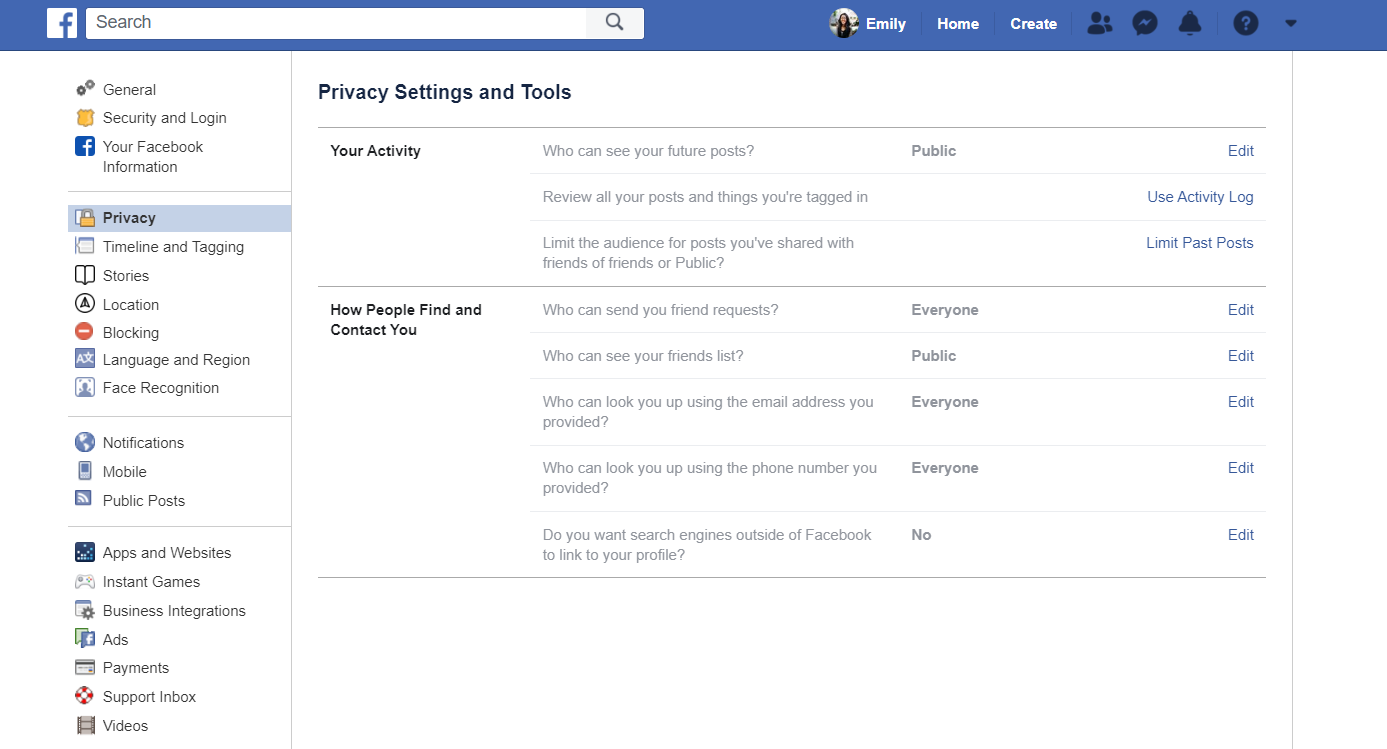
Then, tap Edit next to the following sections and update the privacy setting to Friends or Only Me:
- “Who can see your future posts?”
- “Who can see your friends list?”
- “Who can look you up using the email address you provided?”
- “Who can look you up using the phone number you provided?”
Then, tap Edit next to Do you want search engines outside of Facebook to link to your profile? and uncheck Allow search engines outside of Facebook to link to your profile if needed.
Changing these settings will only affect your Facebook profile. Your Facebook business page will still be completely searchable for all users who may be interested in your company.
Hide your personal details
If your Facebook profile is discovered organically on the platform—for example, if you comment on a friend’s post or someone searches for your Facebook name—some of your personal account details can still be viewed. To ensure they remain hidden from profile visitors:
- Tap on your profile button on the top bar of the website. This is where your name and profile picture are located.
- Select the About tab on your profile.

- Select the Contact and Basic Information section.
- Move your mouse over any personal account information you don’t want seen, such as your email address or birthday, and tap Edit.Then, update the privacy setting to Only Me and press Save.
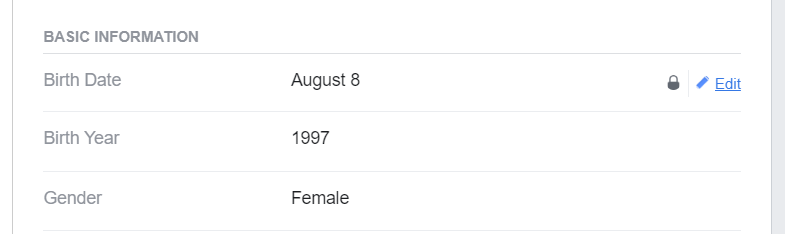
Creating your business page
Now that your personal account information is fully hidden from public view, you can learn how to create a Facebook business page you’ll want people to visit. Here are the basic steps you need to take to build your business Facebook page:
- Log in to Facebook and select the Pages tab from the left-hand sidebar.
- Tap the green Create Page button on the upper right-hand corner.
- Tap Get Started under “Business or Brand” or under “Community or Public Figure,” depending on your organization type. Most business owners will select the Business and Brand category to focus on marketing their products, services, and overall brand.
- Type in your page name—this should be the name of your business—and business category. Your category acts as a basic descriptor for what your business does. We recommend selecting a specific category to help page visitors best understand your company (ex: “Automotive Repair Shop”), but vague categories like “Business Service” can work if no other options suit your products or services.
- Fill out your business address. You have the option to check Don’t show my address if you only want your city and state displayed. This is especially helpful if your office is your personal home address or if you don’t allow visitors.
- Add your phone number if desired and tap Continue.
- Follow the prompts to add your profile photo and cover photo. You can skip these steps or change them later, but adding these images will help your business seem more legitimate.
- Under your page name on the left-hand side, tap Create Page @Username. This unique username will give you a custom URL (ex: facebook.com/username) and help potential customers find you. That said, using your exact company name works best when possible.
Build your company’s online presence
Creating a business page on Facebook without a personal account is essential when you want to make your company a star, but you don’t want the spotlight on your private information. Facebook makes it easy for users to hide details like your phone number and birthday, so you won’t have to worry about having your details shared.
When your business page is live, use best practices to get great results. Learn how you can set up a Facebook business page for success to get the most out of the billions of potential customers on the platform.




