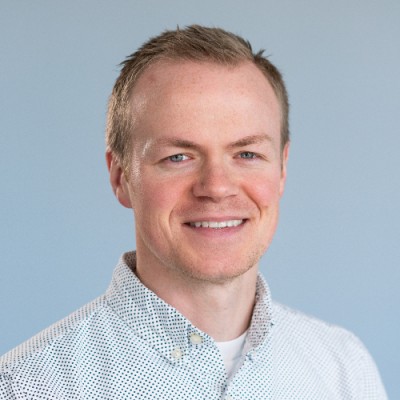Getting Started
What is Google My Business?
Businesses looking to attract new customers used to rely on local word-of-mouth and traditional marketing strategies. While flashy storefronts and old-school mailers may have once enticed customers to purchase products and services, modern customers have now shifted their attention to your business’s digital presence and online reputation.
When your customers want to find local proprietors to do business with, they turn to search engines first—and nearly 90 percent of all search engine traffic goes through Google. Every day, Google’s “spiders” are crawling the web looking for the most relevant businesses to display at the top of their results page. Since the first three listings of a Google search get 60 percent of the clicks, earning a top spot on the first page of Google’s search results almost guarantees a swarm of new business. As the main starting point for millions of customers around the world, it’s more important than ever that business owners play ball with the all-powerful search engine.
But how does a business ensure Google positions its listing in this most profitable real estate? One of the leading factors is a handy tool called Google My Business. When someone in your area searches for a local service, such as “pizza in Modesto, CA,” Google quickly weighs all of the information it knows about those search terms—and voila! A perfectly curated list of businesses meeting those requirements appears on the customer’s screen.
Customers can quickly check out photos, see business hours, view each parlor’s star ratings, read reviews, and ultimately decide if that’s where they’ll order their Friday evening pizza. Google My Business listings are a powerful way to increase your search engine visibility and reach new customers looking for businesses just like yours.
A well-optimized Google My Business listing also boosts the reputation of your business by leveraging the power of online reviews. Almost as important as a cozy slot in Google’s top three search results are the quantity and quality of customer reviews. Since 84 percent of people trust online reviews just as much as the word of a friend, a listing packed with 5-star ratings and glowing feedback is one of the cornerstones of a solid search engine strategy.
The takeaway? An optimized web presence on popular platforms like Google My Business is the digital equivalent of a well-dressed storefront, encouraging customers to come in and learn more about your products. Similarly, a business without a search engine strategy is the equivalent of a dark, seemingly boarded up shop—deterring business and warding off new customers.
This guide outlines everything you need to know about Google My Business—and how you can harness its unparalleled strength to generate more website traffic, bolster your reputation, and kick off a new day of explosive growth in your business.
How to Claim Your Google My Business Listing (if it already exists)
The first step towards transforming how local customers find your business starts with claiming your business listing. Google already has a deep trove of listed businesses, so it is likely that there is already one available for yours. Here’s how you can take full control of your listing.
- Start by searching your business on Google.
- Google will display what it knows so far about your business. You might see your address, phone number, and a brief description of your services. Underneath this main information, select “Own this business?”
- You receive a prompt to sign in to your Gmail account. If you do not have one, no problem. You’ll have the opportunity to create one.
- Once you’re logged in, select “Manage Now.”
- There are a handful of helpful ways to confirm that you are indeed a verified representative of this business. Google will send you a verification code in one of three ways: by phone, by email, or by postcard.
- By Phone
- Some businesses will have the opportunity to verify via phone number. Google will contact that phone number with an automated message—so make sure you’re readily available to answer it.
- Enter the five-digit verification code and click “Submit.”
- By Email
- Other businesses may have the option to verify via email.
- Google will send you a five-digit verification code to the email address on file. Input the code sent to your inbox and select “Submit.”
- By Postcard
- The default verification method relies on snail mail. Google will send a postcard to your business address.
- Keep in mind that the postcard can take up to five days to receive. Once you’ve received it in your mailbox, log back into your Google My Business account.
- Type in the code printed on your postcard. Click “Submit.”
- Do not fret if your postcard fails to arrive. In your Google My Business account, you can request a new one.
How to Create a New Google My Business Listing
If your business does not have a listing in the Google ecosystem, you can easily create one at google.com/business.
- Start by logging into the Google account associated with your business, or create a new account.
- Select “Start now.”
- Here is where you’ll input the basics behind your business. Google will ask a few easy questions, like your business name and location. There are a few location settings to consider.
- If your location is not a physical storefront (like a locksmith or masseuse), or you operate strictly on a delivery-only basis, click “I deliver goods and services to my customers.”
- Do you operate your business out of your home and prefer not to list your address? No problem—select “Hide my address (it’s not a store)” to prevent Google from displaying your full address on public-facing pages.
- The next step prompts you to Select a Service Area. For example, restaurants that also home deliver food, or a local cleaning team will want to use this section to inform potential customers if they’re within your delivery or service area.
- Service areas can be as small or large as you would like. You are able to add cities, counties, states, provinces, or even entire countries where your services are available.
- Make sure your service area is as precise as possible, as this is how Google will determine your search relevancy. For example, if you mainly provide accounting services for local businesses in Rancho Cucamonga, CA, use the city as your specific service area. That way, you’re more likely to appear in searches for “Accountants in Rancho Cucamonga, CA” than if you used the entire state of California as your service area.
- Next, you’ll need to choose a business category. You want your business category to be as clearly defined as your service area. The vaguer the business category, the less likely you will appear for the searches most relevant to your business. From “diesel engine repair service” to “miniature golf course,” Google provides hundreds of potential business categories, so you can easily find one that best pinpoints your service offering.
The Anatomy of Your GMB Profile
What Users See in Google Search
For all kinds of search types, Google returns a knowledge panel that aggregates available information from around the web into a single block. Depending on whether you’re viewing on mobile or desktop, knowledge panels appear on the top or the right-hand side of your search results. When you Google your favorite celebrity, Google gathers their birthdate, recent projects, social media profiles, photographs—even their height. Think of your Google My Business profile as the knowledge panel for your business.
Overview Header
The overview header provides a quick snapshot of your business, highlighting the details most important for potential customers. This information should be clear, concise, and most importantly—accurate. Here are the necessary components of your overview header.
Photo
One of the easiest ways to stand out amongst other Google searches is by using bright and vibrant images in your Google My Business listing. In a sea of words and hyperlinks, images draw our eyes and attract our attention. They bridge trust with customers by giving them a tangible glance into your business. In fact, businesses that use imagery in their listings receive 35 percent more clicks to their website than those that do not. Show the inside of your business so customers know what to expect. Extend a digital handshake with smiling, welcoming photos of your staff. Whether you’re a restaurant or a dental practice, using captivating imagery is a sure-fire way to stand out from the crowd.
Name
Although “business name” seems like a no-brainer, there are actually a few details to consider. Make sure you write your business name identically on your Google My Business profile as you do throughout other important places on the internet, like your website. If your business is called “Main Street Plumbing,” do not abbreviate to “MS Plumbing” in your Google My Business listing. Use the precise name your business goes by without any unnecessary abbreviations or add ons. Just one minor change can significantly reduce your search engine visibility. In local SEO, this is referred to as NAP (Name, Address, Phone Number) which can significantly impact local search when it’s not done correctly
Logo
Your knowledge panel also includes your business logo. Just as you should use your accurate, unabbreviated business name in your listing, you also want to use the logo customers expect to see—this is not the place to play around with new colors or fonts. A recognizable logo is an easy way to connect with customers who may have previously seen your branding on your storefront or fleet vehicles throughout your local service area.
Buttons
Google offers a variety of call-to-action buttons that instruct customers on how to interact with your business. These buttons encourage customers to visit your website or query driving, walking, or public transportation directions to your business.
Mobile viewers may have a couple of additional options. Call or message buttons allow them to instantly contact your business at the tap of a button.
Browsers will also see a “Save” button where they can add your business to personalized lists like “Favorites” or flag it as a place they “Want to go.”
Description
Your Google My Business listing also features another powerful tool: a business description. In 750 characters or less, you have the opportunity to illustrate how you stand out from the competition. Use this area to captivate browsers with the story behind your business. What types of products or services do you offer? What makes your business special? Keep your description clear and straightforward. Avoid stuffing your description with sales pitches or promotional content that might run off customers. Whether you have a beautiful outdoor dining patio, provide locksmith services within 45 minutes, or bake pizzas over a wood fire, this is where you can use your words to truly connect with customers and describe the experience of doing business with you. And don’t forget to add relevant SEO keywords!
Reviews
While referrals from a friend used to lead the way in driving new business, customers now turn to online reviews and trust their word just the same. They’re also one of the leading factors affecting your overall search ranking. This section gives a quick snapshot of your reviews, providing an overall star rating and review count. Here, customers are looking for highly-rated listings, so five shining stars backed by a trove of positive feedback is an easy way to win their business.
Attributes
Attributes—or “details” on mobile devices—allow you to add special badges that highlight unique features of your business. Ranging from amenities like “Wheelchair accessible elevator,” to “Rooftop Seating,” and “Trivia Night,” there are a variety of attractive attributes to select from. There are also a few unique ones that help tell the story of your business.
- Veteran-Led/Owned by Veterans: Is your business led by a member of the armed services? This is a special indication to celebrate their service to our country.
- Women-Led/Owned by Women: Another special tag that distinguishes businesses owned or led by women.
- Recently Opened: New in town? The “Recently Opened” attribute informs customers you’ve cut the ribbon, encouraging them to try out a new local hotspot.
While you can select these Attributes from your Google My Business dashboard, Google also pulls in other relevant data to populate this section. Google encourages customers to answer bite-sized questions about your business, and this section is where Google displays their responses. Attributes like “Is this place good for kids?” or “Is there a dress code?” are generated from user Q+A and displayed in this part of your listing.
Service Options
Here’s where you can highlight any special services offered by your company. Do you offer delivery, curbside pickup, or no-contact delivery? Use the Service Options section to highlight these offerings.
About Header
The About Header lists important information like address, phone number, hours, and some additional attributes.
- Address: Just as it is important to spell your business name consistently across the web, you want to give your address the same detailed treatment. For example, if your website lists your address as “123 Main Street,” you should do the same on your Google My Business listing. Avoid abbreviations like “St.,” or “Blvd.” if they’re not what you use on other locations across the web. Most importantly, you want your address listed accurately. If you recently moved locations or units, ensure your Google My Business listing is always up to date.
- Phone Number: Similar to your physical address, you want to make sure your phone number is accurate and up-to-date. Incorrect contact information is one of the fastest ways to lose a potential sale.
- Hours: This is one of the most important sections of your profile listing. Customers search for local businesses because they’re interested in doing business with you now. So much so, that 88 percent of browsers searching for local businesses visit or call the location within one day. The last thing you want to do is send a motivated customer to a locked door. Is a holiday coming up that will impact your business hours? You should regularly update this section with the most accurate information.
- Additional Attributes: Some business types also have access to category-specific features. Restaurants can use this area to link to a menu or highlight third-party delivery services that offer their eats. This is also where hotels can display class ratings, booking platforms, and guest amenities.
Updates Header
The Updates Header is a powerful section where you can highlight the goings-on of your business. A well-curated Updates Header proves to browsers that you’re a lively, bustling business ready to take on new customers.
- Products: You can showcase popular product or service offerings on Google My Business. Try displaying a photo, a brief description, and a price for your “most purchased” items that customers are likely searching for.
- Questions & Answers: This section gives browsers a forum to ask other users about their experience with your business. People can ask questions like, “is there readily available street parking?” and previous customers can leave a reply. Keep in mind that anyone is able to answer these public questions. By monitoring your Google My Business account, you can quickly hop in and answer any incoming questions before inaccurate information creeps into your listing.
- Reviews: This section is where Google highlights your business’s customer reviews. They’re typically one or two lines showcasing keywords that pertain to your business. For example, this section might show a review mentioning “portion size” for a restaurant or “appointment availability” for a local dentist.
- Posts: Posts are brief updates you can share to your listing. You can highlight an upcoming event, a short article discussing a new service offering, or a recently won award. You can publish photos, videos, and text paired with a special call-to-action button. Posts are a great way to show the personality behind your business.
- Offers: Share a time-sensitive promotion with customers using Offers. If you’re offering a free cleaning or a 20 percent discount on small business tax services, this is the place to share. Offers are only available for a certain period of time.
- Events: Have a special event coming up? Use the Events section to garner excitement and attract attendees. Events must have a date and start and end time. You can include photos, videos, text, and a call-to-action button to drive involvement.
Google My Business Dashboard (What You See)
Your Google My Business dashboard is your main control center. It allows you to control how Google displays your business information across the web. It’s important to familiarize yourself with the ins-and-outs of the dashboard so you can always keep your listing up-to-date and packed with interesting content that drives new business.
Home
This is the central hub of everything related to your Google My Business profile. It’s how you can keep your information updated, publish exciting posts to your listing, view analytics, or manage the administrative inner workings of your account.
Posts
magery, video, and text posts are the best way to directly communicate exciting news and timely promotions with local customers. A well-curated Posts section shows browsers that you’re an active, bustling business, and you can select from a variety of post types like basic updates, events, or offers. By sharing an inside look into your business, posts are a great way to boost credibility and trust.
On the Home screen of your Google My Business profile, tap “Post +.” You can then select the type of post you’re interested in creating. You have up to 1,500 characters to tell your story, but Google suggests sticking to a 150-300 character range. Images must have a minimum resolution of 400px wide by 300px tall, while the maximum upload size for a video is 100 MB. Pair your post update with a call-to-action button like “Buy,” “Learn more,” “Book Now,” or “Visit.” Posts will remain readily accessible in your Knowledge Panel for 7 days.
- What’s New: Updates are like micro blog posts attached to your Google My Business listing. Have a new product or service to announce? Did your team recently receive a local award or recognition? Have just a few slots left for an upcoming training session? Here’s where you can showcase your latest news.
- Offers: Offers are posts featuring an exclusive, time-sensitive promotion, discount, or sale. Offers must have a start and end date, so this is not the ideal post type for an open-ended deal.
- Events: Events require a start and end date, as well as a timeframe. If you do not select a timeframe, it will display as an all-day event.
Information: Add/Edit Customer-Facing Information for your Business Profile
Looking to update information about your business? In the Info tab, you’re able to edit key information like your address, business hours of operation, phone number, website address, business description, and more. There are also a few helpful tools in the Info and Settings tabs to make sure you’re getting the most out of your Google My Business experience.
Labels
Labels are an easy internal way to organize multiple locations into groups. You can give each location a unique identifier that can group locations regionally or by any other tag deemed necessary by your company. That way, you can quickly monitor the activity of certain segments of your business.
Email addresses
While it’s important to ensure every section of your Info page is up-to-date, bear in mind that Google integrates your contributions with user-submitted content. Photos and reviews from customers will appear in your listing—and you want to know about it right away. In the Settings tab, you can double-check that your email addresses and notification settings are up-to-date so you can receive immediate updates on your page activity.
Insights
The Insights panel in your Google My Business dashboard provides you with detailed background information as to how customers are finding your business. Not only do Insights offer a look into how customers find your listing, but they provide a bounty of analytics on how your customers are interacting with your listing.
- Find out how customers find your business listing: Your dashboard shows a chart illustrating precisely how browsers came across your business. There are a few key analytics listed here:
- Direct searches: Customers who searched for your business by its specific name or address.
- Discovery searches: This number shows how many customers found you by searching for a related business category, product, or service that you offer.
- Branded searches: A summary of how many customers stumbled across your business by searching your brand or a brand related to your business.
- What search terms do people use? You can even see what search terms people are using to find your business. Are they searching “Italian dinner” or “pizza”? This section will define what search terms are most popular amongst those who visited your listing.
- What did people do once they visited your listing? This is perhaps one of the most useful reports available in your Analytics cache. It summarizes what customers did after they found your listing. Did they visit your website? Did they tap “Call” from a mobile device? Did they request driving or public transportation directions? Getting found on Google is one thing, but generating foot traffic or online orders is what really drives your business.
Reviews
This section of your dashboard lists the reviews customers have left for your business. While reading through your positive reviews can be a great confidence boost, it’s also important to read thoroughly—and respond to!––the negative ones. A negative review can be bad for business, but an unanswered negative review is even worse for your online reputation.
Open the listing you would like to manage and click “Reviews.” Click “Reply” to begin crafting your response. Thank those who have left positive testimonials and follow up on those who left negative feedback. Be friendly and approachable without taking it personally. Negative reviews are a great opportunity to explore issues in your business and quickly rectify them before they snowball out of control. Apologize for the poor experience and, if necessary, welcome them back for another visit with a discount or special offer.
Google takes the word of user-generated reviews very seriously, so they will rarely remove a review simply because of a negative spin. However, you have the opportunity to flag a review for removal if you feel it is fake or inaccurate. It’s possible that a competitor may hire fake reviewers to tarnish the reputation of your business. If you suspect this is happening, make sure to alert Google to it immediately.
Messaging
While foot traffic and phone calls may have been the main forces driving new business in the past, text messaging has emerged to the forefront as a powerful customer communication tool. After all, people are using their phones to search for your business aboard loud train commutes or during work hours. Finding a quiet moment to call a business is sometimes an inconvenience. Customers are flocking to businesses that offer text-based messaging as a mode of communication.
Luckily, Google My Business offers powerful messaging tools so your business can capitalize on this trend. You can permit customers to text questions, which you receive through the Google My Business app. Manage these options, review incoming questions, and reply through the Messages tab of the Google My Business app. Promote trust with timely replies—nothing kills customer interest more than an unanswered customer service question. Plus, it’s important to reply to messages within 24 hours, or Google may deactivate the feature from your account.
Add Photos or Other Multimedia to your listings
Use the Photos section to create a vibrant ecosystem of imagery within your Google My Business listing. Publish welcoming photos of your staff, delicious snaps of mouth-watering menu options, interior shots of your location, and different approach angles so customers know what to expect if they’re driving or walking for a visit. For every photo you share, you’ll be able to check out its total number of views so you know what type performs best for your audience.
Bear in mind that your Knowledge Panel may populate with user-generated photos, so you want to use the Photo tab to monitor any newly posted images. Although you cannot remove these photos, you can flag a photo for review if you feel it is inaccurate or inappropriate.
Since images in your posts section are square, a 1:1 ratio is best. Ideally, Google suggests you use JPG or PNG files that are 720 px tall by 720 px wide. Click the Photos tab to add them to your listing.
Cover Photo
Your cover photo is a photo that showcases the best of your business. Bear in mind adding a cover photo does not guarantee top placement, and may sometimes rotate out for images deemed more popular. To add one, click Photos in the left-hand menu. In the Overview section, you can select a logo photo or a cover photo. The recommended size for a cover photo is 1080 px wide by 608 px tall.
Icon/Logo
Your icon or logo serves as your avatar. When you publish new posts or respond to customer reviews, this image will populate beside your remarks. Similar to other photos within your listing, these display as square images, so Google recommends images you use images that are 720 px wide by 720 px tall.
Videos
Your listing can also include other multimedia like videos. It’s estimated that one minute of video is equivalent to 1.8 million words of text, so videos are a quick way to highlight the fun and exciting aspects of your business. Google My Business videos can be up to 30 seconds long and 100 MB in size. Using short “sizzle reel,” videos are a great way to show your business in action to potential customers. Show customers a behind-the-scenes peek at how you do business, introduce them to your team, or use videos as a portfolio to showcase renovation projects or cake making. Easily upload videos via the Photos tab, and select the type of multimedia you’d like to add.
Bookings
For certain businesses, Google provides the opportunity to manage bookings from your Google My Business dashboard. Google integrates with many popular reservation platforms, making it easy to tie in your current system with your Google My Business listing. You can manage your integrations in the Bookings tab.
Services
In the Info tab, there is a powerful feature for service-based businesses, appropriately called Services. Perfect for businesses like lawyers, music instructors, or pest control specialists, this tool allows you to add a brief summary of your offerings. You can create a category of services, like “Guitar Lessons” and add various products or tiers like “30-Minute Instructional Session” and “1-Hour Instructional Session.” Paired with each service, you can provide pricing and a 1,000 character description.
Website Builder
Flashy websites require a significant investment of time and money, often discouraging many small business owners from getting started. To empower small businesses with the tools needed to evolve their digital presence, Google My Business includes a free tool for designing mobile-optimized websites in minutes. To get started, click the Website tab from the menu on the left side of your Google My Business dashboard. You can select from pre-designed templates and color palettes and easily add in captivating text and photos. In just a few clicks, you can create a vibrant, user-friendly site for your business.
Users
In the User tab, you can invite fellow employees to become administrators of your listing. There are three types of administrative roles available: Owner, Manager, and Site Manager. An Owner has full run-of-the-house, including the ability to remove business profiles and manage the capabilities of other users. At the opposite end of the spectrum, Site Manager is a smaller role primarily for publishing posts and editing main information. Before assigning new roles, familiarize yourself with each of their corresponding functionalities.
More Tools in Google My Business dashboard
There are even more tools available in the Google My Business dashboard, packed with many features to supercharge your search engine visibility strategy. The tools below make it easy to work alongside agencies who might manage some components of your digital ad plan.
Locations
Locations are easy ways for agencies or organizations that manage multiple listings to view all of the accounts and listings they manage. For instance, you can create a location group of all Midwest store locations to share with a regional manager, but you do not want them to have access to stores in the Southeast. By clicking on the Manage Locations tab, you can create easily manageable groups and share permissions with the right people.
Ads
Strategically bidding on popular keywords queried by your customer base is another mighty tool for increasing your search engine visibility. By clicking “Create an Ad,” you can launch ad campaigns in moments. Simply link your Google Ads account with your new Google My Business listing and you’ll be off to the races.
Linked Accounts
Working with a digital marketing team to create ad campaigns? Those looking to run ads on behalf of your business can submit a request to link up with your accounts. You’ll find these requests in the Linked Accounts tab, where you can approve or decline access for advertisers.
The Benefits of Google My Business
Marketing Benefits
While local businesses often feel like larger companies have a leg up when it comes to promotional opportunities, the opposite is true for Google My Business. Google My Business prioritizes local businesses and ranks their services and locations well above big-box merchandisers. With this in mind, it’s important for small businesses to leverage the full power of Google My Business offerings to maximize search engine visibility, enhance the customer experience, and improve overall sales.
Ranking Factors for Local SEO
There are three factors that heavily impact search engine visibility for local businesses: relevance, distance, and prominence.
Relevance indicates how closely your business offering relates to a customer’s actual search query. For instance, if your business offers manicures and pedicures, the term “nail salon” is highly relevant as opposed to the more generic “salon” or “spa.” Clarity far outweighs the benefits of trying to cast a wide net.
Proximity is also a leading driver behind success with local SEO. As discussed, it’s important to pinpoint your service area as sharply as possible. Customers looking for “Audi repair shop Hoboken, NJ” want to find just that—a business based in, or very close to, Hoboken, NJ. Repair shops in farther reaches of the state will have significant challenge ranking for this location, but those that highlight their nearby offerings will appear closer to the top of the list.
Prominence is the third-largest factor influencing local SEO. This measures how important or interesting your business appears to be. How do search engines determine interest level? A listing that is a bustling hub of fresh posts, recent promotions, and upcoming events signal importance to search engines. Similarly, a wealth of beaming 5-star reviews tells Google that it’s a flourishing business that provides a stellar experience to local guests.
Free Website
Is your business behind the 8-ball when it comes to establishing a strong web presence? Many small business owners view website design and launch as a daunting, expensive process. But, your website is one of the most powerful ways to connect with potential customers. To arm small business owners with the tools they need to build a strong web presence, Google My Business offers complimentary website design tools. You can easily create a well-designed, mobile-ready website for free.
Review Links
Studies show that the average customer reads 10 reviews before deciding they can trust a business. Not only does a trove of high-quality testimonials bring more customers to your site or store, but it’s an important factor when it comes to determining search engine rank. It’s important to take a proactive approach when it comes to collecting positive feedback from satisfied customers.
Google My Business makes the process painless by offering a quick one-click link you can distribute to your customer base. In your dashboard, click “Get more reviews.” Google will generate a link that you can copy and paste. Here are just a few strategies you can use to promote your reviews link on your Google My Business profile.
- Email your review link in a thank you email: Do you send thank you emails after each visit or purchase? Update your automated email script with your Google My Business review link. In just a couple of clicks, customers can submit shining 5-star testimonials that will steadily improve your search ranking.
- Share on social media: Once a month, share a reminder for your fans and followers to rave about their latest experience with you. Whether you prefer Instagram, Twitter, or Facebook, encourage customers to share positive feedback and photos from their most recent visit.
- Use a platform like Podium: Requesting reviews one-by-one can be a drain on your current resources. By partnering with a platform like Podium, you can automate the process by sending out immediate post-purchase review requests. Even better, Podium offers a variety of drag-and-drop templates and pre-written wording so you can rack up reviews effortlessly.
Communication Benefits
Google My Business also provides a host of exciting ways to connect with customers. While businesses used to rely on incoming phone calls and walk-ins to schedule appointments or answer customer service questions, these methods are dwindling in popularity. Customers are no longer willing to wait days for a reply—they demand convenience. Google My Business offers two free tools to enable your business to push to the forefront of this important trend.
Messaging
One of the least used apps on smartphones is, believe it or not, the actual phone app. In one surprising study, less than 50 percent of smartphone users reported using their phone to make a call over the previous seven days. While outbound calls rapidly decrease in number, text messaging is on a wild rise. In fact, people are sending 7700% more text messages than they were ten years ago.
So why are companies still reliant on technologies customers no longer use? Google My Business makes it easier than ever for you to kick outdated technology to the curb. Using the Messaging capability within the Google My Business app, you can easily add a “Message” button to your mobile listing. This allows customers to communicate with you via text message in just one click. Instead of sending customers to cumbersome Contact Us pages or on a search through customer service phone numbers, they can reach out to your business right in the window they found it in.
Booking Services and Appointments
Customers are also unwilling to wait for days or weeks to schedule appointments. They want to see what time blocks are available and easily make a booking without adding extra steps to their to-do list. Using the Bookings tool, you can link your preferred scheduling provider with your Google My Business listing to accept on-demand appointments with ease.
Management Benefits
Juggling the needs of multiple locations puts significant strain on a small business team. One of the top management benefits of Google My Business is a large suite of tools for managing multiple locations. Using robust batching tools, you can create listings for different neighborhoods and make sweeping, cross-location updates with the click of a button.
Google My Business FAQs
- How do I contact Google customer service for help with my Business Profile?
In the bottom left-hand corner of your Google My Business dashboard is a “Support” link. You can search their helpful database for quick answers, or click the “Need more help?” button. After briefly describing your problem, you can request a follow-up call or email from a customer service team member. There is also a massive community available on Google My Business forums. You can quickly ask questions of fellow business owners and tap into their knowledge.
- Can I Get a Google My Business Certification?
In addition to a massive knowledge and training base, Google also offers free specialized certifications to help bolster your expertise. Google packs a great deal of information into a 45-minute block consisting of six courses and a final assessment.
- Navigate to the Google Skillshop at https://skillshop.exceedlms.com.
- From there, select “Explore Courses to Get Started.”
- Google offers a plethora of training courses for each product in their suite. Scroll to “Google My Business.”
- Select the “Google My Business Basics” course.
- Click the first module. If you’re not logged in, you will see a prompt to do so. Once you’re logged in, you can begin the course at your leisure.
- Once you complete each of the six modules and pass the assessment, you’ll receive a special certification badge.
- How do I set up a Google My Business Ad? Google My Business offers several methods for creating robust advertising campaigns. Increase visibility of your local business by using Smart campaigns or leveraging your pre-existing Google Ads account.
Smart campaigns take a few key tidbits from your business listing to create a customer-attracting ad in minutes. You can easily throttle your budget and pay only when leads visit your website or dial into your business.
Similarly, you can link your Google My Business listing to your Google Ads account for even more powerful campaign creation tools. To tie the two accounts together, you’ll need to navigate to the “Settings” panel in your Google My Business account. Here, you can review your preferred email address. Ensure you are logged into both platforms using that account, or log in to your Google Ads account to add a new user.
In the “Ads & Extensions” tab of your Google Ads account, click “Location extension.” A screen will pop up where you can select any Google My Business listings that are tied to your account.
- How much does Google My Business cost?
Google My Business is a free service, including the Website Builder.
- What’s the best image size for Google My Business profiles?
Google recommends a 1:1 square ratio for photos posted to your listing. The recommended resolution is 720 px wide by 720 px tall in either JPG or PNG format. Photos used in a Post (like an offer or event) should have a minimum resolution of 400 px wide by 300 px tall.
- How do I add users to my Business Profile?
Google offers three types of users for Google My Business profiles: Owner, Manager, and Site Manager. Each type of user comes with varying functionalities, so make sure to review the capabilities of each role before assigning them.
In the menu on the left-hand side of your dashboard, click “Users.” From there, you will have the opportunity to “Invite New Users.” Type in the email address of the person you would like to add. Select the role of the new user and click “Invite.” Invited users will receive an email to their inbox.
- How can I receive Google My Business updates?
Google will send notifications on a variety of happenings, including new reviews and photos added to your listing. From your Home dashboard, click “Settings” in the left-hand menu. Select your preferred language and email address to receive notifications.
- Does Google have any Google My Business forums?
Google My Business is backed by a vibrant community forum of small business owners just like you. Post questions and engage with other users to help troubleshoot their problems. You can find the forum by clicking here, or in the “Support” section of your dashboard.
- My account has been suspended, what can I do?
Remain mindful of Google My Business content and conduct policies. If you are in violation of these guidelines, Google will suspend your account. If you find yourself in this unfortunate situation, simply petition for reinstatement using their Reinstatement Request form.
- How do I change my address?
Moving locations? No problem. Google My Business makes it easy to update your physical address. In the “Info” tab on your dashboard, click the address field marked by a map pin. Enter your new address. Google will attempt to pinpoint your location on the map. If the placement is inaccurate, you can drag the pin to clarify placement. Click “Apply.”
- My business is temporarily closed, how do I update Google My Business?
In the menu on the left, select “Info.” Click “Close this business on Google” to expand the menu options. Here, you can select “Mark as temporarily closed.” Bear in mind that users can also report your business as closed, at which point, Google will send you an alert.
- Can I hire an agency to manage Google My Business?
There are many types of agencies available to help optimize your Google My Business listing. However, the most important project you can delegate is the collection of online reviews. Over 80% of customers trust an online review just as much as the word of a close friend, and businesses that fail to collect a powerhouse slate of reviews risk losing significant sales. Platforms like Podium can help you implement a system for automating your online review strategy, ensuring that your search engine ranking skyrockets in popularity.
- Where can I find the Google My Business link?
On your Home dashboard, click “Get more reviews.” Click to copy this link to share it with your customers.
- How do I transfer ownership of Google My Business?
If the main account holder leaves the business, you can transfer primary ownership to another user. From your Home dashboard, select “Users.” Click the box beside the name of the user to whom you’d like to transfer ownership. Only the Owner of the listing has administrative roles for transferring the listing to a new person.
- Can I get a Google My Business email address?
For a monthly fee, you can set up professional email addresses featuring your company’s domain name. For example, [email protected]. Navigate to GSuite to sign up for this additional service.
- How do I delete a Google My Business profile?
As discussed, Google populates unclaimed business listings via a variety of available data on the internet. Although you might not be able to fully delete your listing from public view, you can mark a business as closed or remove a listing from your account. In the menu on the left-hand side of your dashboard, click “Info.” Here, you can click “Close or remove this listing.”
- How do I fix a duplicate listing?
Google’s verification tools are vigilant in uncovering duplicate listings before they are published. However, if you do find a duplicate listing, there are steps you can take to have it removed. If there is a duplicate listing within your account, click “Account Summary” from your Home dashboard. Next, click “Duplicate locations.” Click the location you’d like to remove, followed by “Delete this listing.”
If you stumble across a duplicate in Google Maps or in a Knowledge Panel, click “Suggest an edit.” Mark the location as “Place is permanently closed or has never existed.” Select “Duplicate” as the reason.
- How do I link Google My Business to Facebook?
Google automatically identifies Facebook accounts associated with Google My Business pages. Make sure the details on both pages are exactly the same.
- Can I verify Google My Business by phone?
Google is at the helm when it comes to deciding how your business can verify your account. Since Google dispatches a postcard directly to the business location, this is the default method for verification. For businesses able to verify by phone, you’ll see the “Verify by Phone” option when you request verification. If this option is unavailable, you’ll have to use good old-fashioned snail mail.
- Can I hide my address from my Google My Business profile?
Yes. There are many reasons why a business may want to hide their address, such as home businesses or service-based businesses without a brick and mortar location. When creating your profile, you have the option to “Hide my address (it’s not a store).” If you need to hide your address after the fact, click “Info” from the Home panel of your dashboard. Click “Address.” Here, you can indicate that you deliver goods and services to customers at their locations. Click Save.
- Help, my Google My Business reviews are not showing up!?
There are many reasons why Google may choose not to display a review. Some common reasonings include violation of Google policies, reviews written by employees, reviews streaming in from identical IP addresses, or reviews that are a verbatim copy+paste from other platforms.
This article is part of our Google Reviews Explained Guide:
Google Reviews 101
- 5 Powerful Advantages of Google Reviews
- Do Google Reviews Help Rankings?
- Does Google My Business matter in 2020?
- The Importance of Reviews in Your Adwords
- Google Knowledge Panel Updates Local Business Reviews
- How to Leave a Google Review
- How to delete a Google Review
Google Reviews Related Training